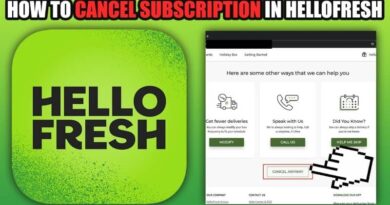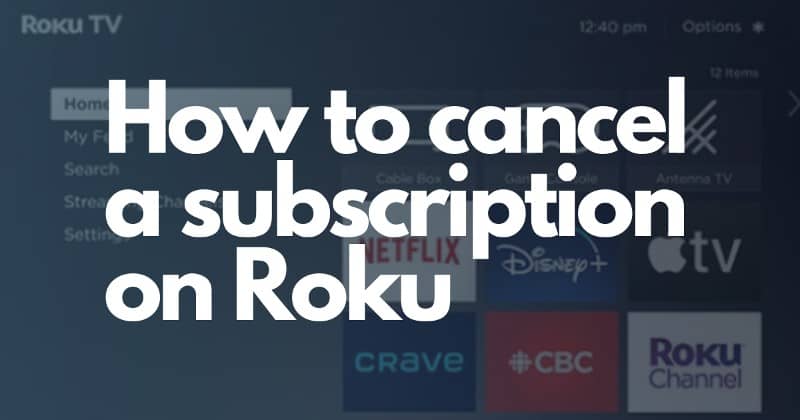
Roku, one of the most popular streaming devices, allows consumers access to various entertainment options.
However, you might eventually cancel your subscription for several reasons, such as cost or changing interests. It’s crucial to comprehend the cancellation procedures for your Roku membership to avoid unauthorized charges.
A Roku subscription cancellation can be a smooth process. You can instantly cancel your subscription and stop any ongoing charges by following a few simple steps.
If you adhere to the recommendations in this article, you may terminate your Roku membership without any issues.
Understanding Your Roku Subscription
It’s vital to comprehend your Roku membership before starting the canceling process. Roku provides a variety of subscription plans, including channel bundles and standalone services, in addition to premium channels like HBO, Amazon Prime Video, and Netflix.
The steps involved vary depending on what subscription plan you have opted for. To know the cancellation steps; watch the video
Ways to Roku Cancel Subscription
Cancelling a Premium Channel Subscription
If you’re subscribed to a premium channel like HBO or Netflix through Roku, here’s how you can cancel it:
- Access Your Roku Account: Follow the earlier steps to access your account information.
- Find the Subscription: Find — Subscription from premium subscription channel cancelling.
- Select “Manage Subscription” alongside the channel you’ve decided not to be updated for.
- Click “Cancel Subscription” to unsubscribe. Roku will guide you through the cancelling procedure, which usually entails stating your preference.
- Confirmation: Roku will provide a confirmation message indicating the successful cancellation of your subscription.
Cancelling via Streaming Device
Now, let’s explore how to cancel a Roku subscription through your streaming device. Follow these simple guidelines to ensure a smooth cancellation process.
Step 1: Access Roku’s Home Screen
Confirm that you have turned on your Roku device and that it’s connected to the web. Press Home on the Roku remote to view the main Roku menu. This will take you into the subscription management area.
Step 2: Go to the Roku Channel Store
Select “Streaming Channels” from the left sidebar on the home screen. You may handle your subscriptions at the Roku Channel Store by clicking this.
Step 3: Access ‘Manage Subscriptions
Find the option to “Manage Subscriptions” in the Roku Channel Store and click it. All of your current subscriptions will be listed when you choose this option.
Step 4: Select the Subscription to Cancel
Discover the subscription you want to cancel by scrolling through the list of subscriptions. Clicking on the subscription will highlight it and reveal a management option.
Step 5: Cancel the Subscription
Click on ‘Cancel Subscription.’ Roku will guide you through the cancellation process, which may involve confirming your decision and providing additional details.
Step 6: Confirmation
Roku will prompt you to confirm your cancellation. Review the information thoroughly, then decide. Your subscription will be cancelled after confirmation, and you won’t be charged going forward.
Cancelling via Desktop or PC
You can still disconnect from Search Roku if you’re on your desktop or PC, but the procedure differs slightly.
- Visit the Roku website at www.roku.com.
- Access your search. My Roku account uses your login information.
- In the upper right corner of the TV screen, there ought to be a My Account option. To stop a service or channel, highlight it and use the arrow buttons.
- Toggle to the Manage Subscriptions option by clicking it.
- There should be a complete list of all the channels you subscribed to.
- Select the channel to which you no longer want to remain a subscriber. After choosing the option to cancel your subscription, you’re done.
Cancelling Channel Bundles or Standalone Services
If you’ve subscribed to a bundle of channels or standalone services through Roku, the cancellation process is slightly different:
- Access Your Roku Account: As previously said, log onto your Roku account.
- Scroll to the “Manage Your Subscriptions” section to use this feature.
- Decide on a service: Select the package or service you want to stop receiving.
- Click the “Cancel Subscription” button to end your subscription. Roku will guide you through the cancelling procedure, which usually entails stating your preference.
- Confirmation: Roku will provide a confirmation message indicating the successful cancellation of your subscription.
FAQ’s
1. After cancelling my Roku subscription, would I receive a refund?
Depending on the channel or service you’ve subscribed to, Roku has a different return policy. While some channels may provide pro-rated refunds, others might not. For more information, reviewing the channel’s unique return policy is essential.
2. Can I revoke my Roku membership at any time?
Yes, you have full control over when to end your Roku subscription. You may re-subscribe whenever you’d like, and there are no long-term obligations.
3. How can I reinstate a lapsed Roku subscription?
Simply visit the channel or service you want to revive your membership and follow the on-screen instructions.
4. Can I revoke my Roku membership using the Roku website?
Yes, the official Roku website allows you to cancel your subscription. After logging in, follow the instructions for canceling in the “Manage Your Subscriptions” section of your Roku account.
5. How to Cancel Bet Plus on Roku?
There are no refunds for subscription payments or partially utilized membership periods. You can use your subscription’s services after cancellation until the end of your monthly period if you decide against keeping it.
6. How to cancel Apple TV on Roku?
Launch the Apple TV app on your Roku device, head to Settings > Accounts > Manage Subscriptions > Apple TV+ – Channel > Cancel Trial, and confirm the cancellation.
7. Does Roku have a customer service number?
Yes, it has. You can contact here: 408-556-9391.
The Bottom Line
Cancelling your Roku subscription is a straightforward process. Understanding your membership type and taking the right actions are crucial for a hassle-free cancelling process.
Remember that if you subscribe again to your preferred channels and services, Roku is always an option.