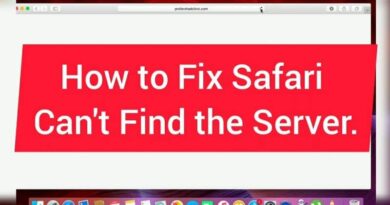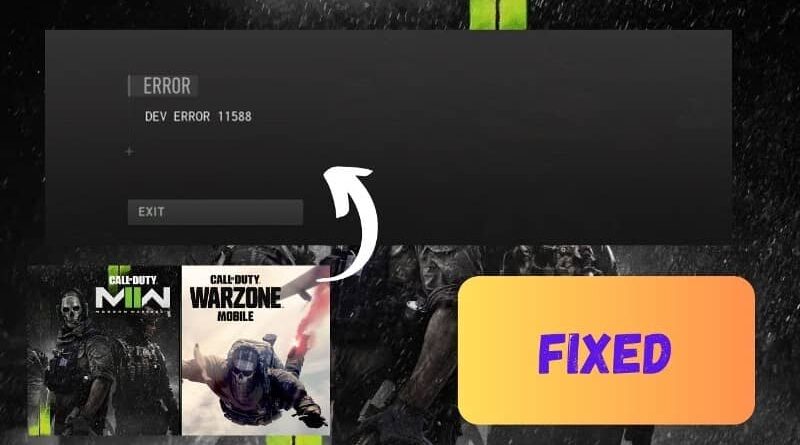
Are you frustrated with encountering a mysterious error code while playing your favorite video game? Dev error 11588 has been plaguing gamers and causing them to lose precious gaming time.
But fear not; we have gathered some essential information to help you understand and resolve this frustrating issue.
Whether you are a casual gamer or a hardcore enthusiast, encountering error codes can be incredibly vexing. One such error code that has been causing havoc among players is dev error 11588.
This error code is commonly associated with specific video games and can disrupt your gaming experience, leaving you pulling your hair out in frustration.
Dealing with dev error 11588 can be daunting, as it often needs a clear solution or explanation. However, by understanding the potential causes and exploring possible fixes, you can overcome this obstacle and get back to enjoying your gaming sessions without interruption.
So, if you have ever encountered this bothersome error code, keep reading as we delve into the details and provide helpful tips to resolve the error.
5 Potential Causes of Warzone 2 Error 11588
Software Compatibility Issues
1.1 Outdated Graphics Drivers
Outdated or incompatible graphics drivers are a common culprit behind Error 11588. When your graphics drivers are not up to date, the game may struggle to communicate with your hardware effectively, leading to this error.
1.2 Conflicting Software
Certain third-party software running in the background can conflict with Warzone 2 and trigger errors. Antivirus programs, system optimizers, or overlay tools might interfere with the game’s processes, causing the error.
2. Hardware Problems
2.1 Overheating
Intense gaming sessions can cause your hardware components, such as the CPU or GPU, to overheat. Overheating can lead to unexpected crashes and errors, including COD Warzone Dev Error.
Ensuring proper ventilation and cooling for your system can help mitigate this issue.
2.2 Faulty RAM or Hard Drive
Issues with your RAM or hard drive can result in data corruption or delays in loading game assets, triggering errors. Running memory and storage diagnostics can help identify and rectify these hardware-related problems.
3. Network Connectivity
3.1 Unstable Internet Connection
A stable internet connection is crucial for online gaming. Fluctuations in your internet connection can lead to packet loss or disconnections from the game server, causing the error.
Consider using a wired connection and troubleshooting your network settings.
4. Game Files Corruption
4.1 Corrupted Game Files
Sometimes, corrupted game files can cause Warzone game crashes. This could be due to improper installation, interrupted updates, or file system errors.
Verifying the game files through the respective game platform can help replace damaged files.
5. Server-Side Issues
5.1 Server Outages
Sometimes, the error might not be on your end but could be caused by server-side issues. Server outages or maintenance can lead to connectivity problems, resulting in the error Dev 11588.
Staying updated on the game’s server status can provide insights into whether this is the case.
5 Effective Ways to Tackle This Issue
| Title | Warzone 2 Dev Error 11588: Troubleshooting Guide |
| Introduction | Fixing the frustrating Dev Error 11588 in Warzone 2 |
| Section 1: Error Overview | Understanding the Dev Error 11588 and its impact |
| Section 2: Common Causes | Possible reasons behind the Dev Error 11588 |
| Section 3: Troubleshooting | Step-by-step guide to resolving Error 11588 |
| – Solution 1 | Updating Graphics Drivers |
| – Solution 2 | Verifying Game Files via Battle.net |
| – Solution 3 | Adjusting In-Game Graphics Settings |
| – Solution 4 | Disabling Overlays and Optimizing Software |
| – Solution 5 | Reinstalling DirectX and Visual C++ Redistributables |
| Section 4: Advanced Fixes | Expert methods to tackle the persistent error |
| – Solution 1 | Editing Registry Settings |
| – Solution 2 | Performing a Clean Windows Boot |
| – Solution 3 | Contacting Activision Support |
| Section 5: Preventive Measures | Tips to avoid encountering Error 11588 |
| Conclusion | Getting back to an uninterrupted Warzone 2 experience |
| Additional Resources | Links to official forums, Reddit discussions, and more |
| Disclaimer | Note on user discretion and potential risks |
| About Warzone 2 | Brief overview of the game |
| About Dev Errors | Understanding Call of Duty Dev Errors |
1. Check for System Requirements
One of the primary reasons for encountering the error could be hardware or software incompatibility. Make sure your system meets the game’s recommended requirements.
Check your graphics card, RAM, and processor specifications. Updating your graphics drivers to the latest version can also resolve compatibility issues and potentially fix the error.
2. Verify Game Files
Corrupted or missing game files can lead to various errors, including Error 11588. Game files can be verified on most platforms. These easy steps can help fix Steam errors: right-click the game, Properties, and Local Files, verify integrity, and repair damaged files.
3. Disable Overclocking
Overclocking your hardware components might give you an edge in performance but can also cause instability and errors. This error might be a consequence of overclocked components.
Consider reverting your CPU, GPU, and RAM to their default clock speeds and see if the error persists. This simple step can make a significant difference in stabilizing your gameplay.
4. Update Windows and Drivers
Games may not function properly due to old operating systems and drivers. Update your Windows OS regularly to ensure maximum efficiency.
Ensure your drivers are current for graphics cards, sound, and other vital components to provide uninterrupted gameplay. This step can often resolve COD Warzone Dev Error and improve overall system performance.
5. Disable Third-Party Software
Third-party apps running in the background can cause game conflicts, resulting in errors like Dev 11588. To ensure the best experience when playing the game, temporarily close any applications, such as overlay software, screen recorders, and performance monitoring tools.
With this in place, the game can proceed uninterrupted.
You can even watch the video below and try to resolve the error effortlessly.
Conclusion
A daunting challenge, Warzone 2’s Dev Error 11588 can be overcome with the proper know-how.
By checking system requirements, verifying game files, avoiding overclocking, updating Windows and drivers, and managing third-party software, you can significantly reduce the likelihood of encountering this error and enjoy uninterrupted gaming sessions.
FAQs
1. What is Dev Error 11588 in Warzone 2?
It is an error code players may encounter while playing Call of Duty: Warzone 2. It often indicates issues related to hardware compatibility or corrupted game files.
2. Why does overclocking contribute to Dev Error 11588?
Overclocking can make your system unstable and prone to errors. It could occur when overclocked components fail to handle the game’s demands effectively.
3. Can I fix Error: Dev 11588 by reinstalling the game?
Reinstalling the game might help, but it’s recommended first to try verifying the integrity of game files through the gaming platform. This might resolve the error without the need for a full reinstallation.
4. How frequently does Dev Error 11588 occur?
The occurrence of such errors can vary. Some players may encounter it rarely, while others might experience it more frequently based on their system configurations and gameplay habits.
5. Is Dev Error 11588 specific to Warzone 2?
It is specific to Call of Duty: Warzone 2. It’s essential to follow game-specific solutions to address this error effectively.