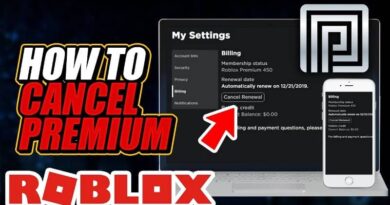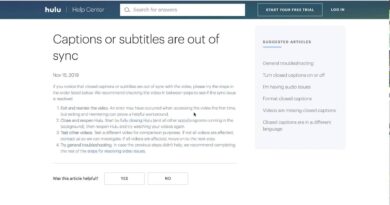Popular streaming platform Hulu provides a variety of entertainment options. However, it has some bugs, just like any other technological platform.
The warning “We Encountered an Error When Switching Profiles” is one frequent problem that customers run into, and it may be both perplexing and aggravating.
You are one of many users of Hulu who have had this difficulty. Fortunately, several troubleshooting steps can help you get it back.
You would have an opportunity to return to binge-watching on your preferred. This time, we’ll reveal the possible reasons for the error and offer guidance on handling it.
Understanding the “We encountered an issue while switching profiles on Hulu” Error
Let’s first examine the causes of this mistake before moving on to the solutions. This problem indicates that Hulu is having trouble switching between user profiles on your account if you run across it.
This might be annoying, especially if you have distinct profiles for each family member.
How to Switch Profiles on Hulu?
Using Hulu, you can watch recent shows, top-rated films, and others. A separate profile can be created for every family member. The second will be a Keep watching series, enabling people to monitor their favorite TV shows and movies. First, let’s consider changing profiles in Hulu.
Step 1: Log into an account on the Hulu site.
Step 2: You can see all accounts connected with your account. Select the profile you are using today.
Step 3: Move the cursor on the active profile to select another profile.
Possible Causes of the Error
Several factors can lead to the “We encountered an issue while switching profiles on Hulu” error. Finding a remedy begins with understanding these factors. The following are some typical causes of this problem:
Corrupted Cache: The cache data on your Hulu app or web browser might be corrupted, causing profile-switching problems.
Internet Connection: A weak or unstable internet connection can hinder profile transitions.
Device Issues: Sometimes, the device you’re using to access Hulu may have problems that affect profile switching.
Outdated App: An outdated Hulu app can lead to various errors, including profile-switching issues.
Profile Settings: Incorrect settings within your Hulu profiles can also trigger this error.
8 Ways to Resolve Such Issues
Want to get rid of this error on Hulu, don’t miss this video for the most effective fixes ever.
1. Clear Hulu Cache
You may attempt clearing the cache in your Hulu app or web browser to fix cache-related problems. This is how it can be done:
- Launch the Hulu app or go to hulu.com to access Hulu.
- Find the settings menu by navigating.
- Find the option to clear cache or cookies.
- Follow the prompts to clear the cache.
2. Check Your Internet Connection
A stable internet connection is crucial for smooth profile transitions on Hulu. To check your connection, follow these steps:
- Ensure you have a strong Wi-Fi signal or a stable cellular data connection.
- Restart your router or modem if needed.
- If using a mobile device, switch between Wi-Fi and mobile data to see if the error persists.
3. Restart Your Device
Sometimes, the Issue may be with your streaming device. Frequently restarting it will solve the Issue. What you should do is:
- Turn off your gadget.
- After a brief delay, turn it back on.
- Launch Hulu and try switching profiles again.
4. Update the Hulu App
Outdated apps can lead to various errors. To update the Hulu app:
- Visit the app store for your device (such as the Apple App Store or Google Play Store).
- Try looking for the Hulu app.
- When an update is available, select “Update.”
5. Check Your Hulu Profile Settings
Incorrect profile settings can also cause this error. To verify and adjust your settings:
- Open your Hulu account and log in.
- Select “Profiles” from the account options.
- Review each profile’s settings and make any necessary changes.
6. Log in and then Log Out.
You may usually fix the Hulu switch profile error by signing out and back into your Hulu profile. Follow these easy steps to sign in and out of your account on a computer.
Activate the Hulu app.
In the upper right corner, click the Profile symbol.
At the bottom of the screen, select Log out of Hulu.
Access your Hulu account.
You can stream Hulu from your computer by logging in as described below:
Utilize a compatible web browser to access Hulu.com.
Below the Home tab, click on the login tab at the top right.
Input your email address, then click Log In.
From the list, choose your profile, then begin streaming.
7. Checking for Hulu Service Outages
Sometimes, Hulu experiences service outages. You can check Hulu’s official social media or website for updates on service status.
8. Contact the Hulu Support Team
When all other attempts at troubleshooting have failed, it might be time to contact Hulu’s customer care staff. They know to help you further and offer tailored answers to your particular problem. There are several ways to get in touch with Hulu support, including:
Online chat: To speak with a support agent, go to the Hulu website and seek the live chat option.
Phone: Dial the official Hulu support number on their website if you need help.
Where you may get all the solutions to your questions and issues is the Hulu Community.
Utilize the Hulu support staff’s official social media profiles, such as Hulu Support Twitter, to get in touch with them.
How to Add a Profile on Hulu?
Adding a profile onto Hulu is the fastest method for people using a Mac or PC; another way is primarily possible for mobile devices accessing the stream services.
Android and iOS: Tap the Account icon when you launch the app. This will, in turn, take you to the profiles page after clicking the new profile icon. You must enter your name, birthdate, and gender by tapping the ‘Create Profile’ button.
From the Profiles screen that displays when you initially launch the app, choose (+) New Profile. Choose (+) New Profile under Account > Profiles if you already use the app. After that, enter your profile information and click Create Profile to confirm.
F.A.Q.s
1. My cache has been wiped; however, the issue still exists. What do I need to do?
Try additional options, such as checking your internet connection, resetting your device, updating the Hulu app, or reviewing your profile settings if clearing the cache doesn’t work.
2. Can I use Hulu on a different device to see if the error persists?
Testing Hulu on a different device is a helpful troubleshooting step to determine if the issue is device-specific.
3. How can I check if Hulu is experiencing service outages?
To check for Hulu service outages, visit Hulu’s official social media accounts or their website for updates on the service status.
4. Are these fixes applicable to all devices?
Yes, the fixes provided in this article can be applied to various devices, including smartphones, tablets, smart T.V.s, and web browsers.
5. Can you have multiple profiles on Hulu?
Two users can stream simultaneously from various devices with a basic Hulu membership. However, Live T.V. users can choose the “unlimited screens add-on” to stream on a maximum of three mobile devices outside the network or any device linked to the customer’s home network.
Conclusion
The “We encountered an issue while switching profiles on Hulu” error can be frustrating, but with the right steps, you can resolve it and continue enjoying your favorite shows and movies hassle-free. Solutions, whether clearing your cache, checking your internet connection, or troubleshooting are available.