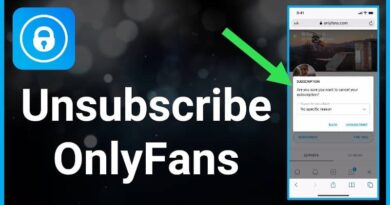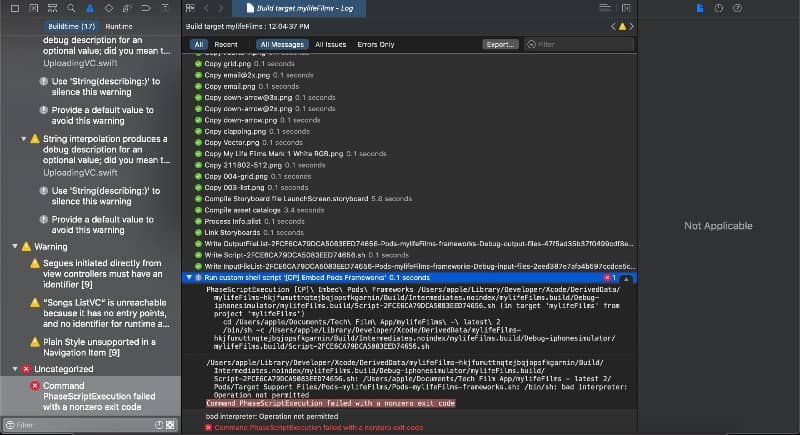
As developers, encountering errors and issues is a common part of our workflow. One frustrating error you may encounter when building and running your project is the “Command PhaseScriptExecution Failed With a Nonzero Exit Code” message.
Mistakes can leave one baffled and curious about remedial action.
Mishaps frequently happen during Xcode project development or with other development platforms. The construction process might face the challenge of ‘Command PhaseScriptExecution Failed With a Nonzero Exit Code’.
The exit code implies that the build process script failed to terminate properly.
Fixing this problem is vital for your project’s efficient operation., This article will delve into diverse factors contributing to this issue and their respective remedies, enabling you to diagnose and resolve the problem properly. The course will enable you to tackle this obstacle more successfully and lessen its influence on your advancement.
What is the “Command PhaseScriptExecution Failed With a Nonzero Exit Code” Error?
The Xcode build process displays the error message “Command PhaseScriptExecution Failed With a Nonzero Exit Code” when a script running in the “Run Script” construction phase meets an issue and exits with a non-zero status.
This often means something went wrong throughout the build process, preventing the script execution from finishing successfully.
Common Causes of Showing Recent Xcode PhaseScriptExecution Error
Let’s explore some common causes behind this error and understand why it surfaces during the build phase.
1. Issues with Dependencies
One of the most common causes of this error is a problem with project dependencies. If a required framework or library is missing or not properly configured, it can lead to the Nonzero Exit Code. Check your project’s dependencies and ensure they are correctly installed and linked.
2. Build Settings Misconfiguration
Sometimes, incorrectly configured build settings can cause an issue. Your project’s build parameters may need to be adjusted appropriately to prevent problems from occurring when building. Pay attention to settings such as “Other Linker Flags” and “Header Search Paths” and make sure they are correctly set according to the requirements of your project.
3. Code Signing Problems
Code signing is essential for ensuring the integrity and authenticity of the app. Issues with code signing identities, provisioning profiles, or certificate expirations can result in the mentioned error during the build process.
4. File Path Issues
If your project has problems with file locations, the error may also appear. The “Nonzero Exit Code” problem can occur if a file your code refers to cannot be found on the given path. Verify that all file paths in your project, including those for script files or resources, are accurate and reachable.
5. Memory or Disk Space Constraints
The issue may occasionally happen due to your system’s resource constraints. The construction process may be hampered, and an error message may appear if your machine needs more memory or disc space. To free up memory, ensure your disc has enough free space and close any unwanted programs.
Solutions to Fix the Error
To resolve this error effectively, consider the following solutions listed in the video.
Solution 1: Check Your Code for Syntax Errors
Checking your codebase for any syntax problems is the first step. A small typo or a missing punctuation mark can cause this issue. Watch and look for red Xcode editor indicators that highlight potential problems.
Action appropriately to fix the syntax issues once you’ve located them. Double-check the problematic code blocks, save your modifications, and rebuild the project to test if the mistake has been fixed.
Solution 2: Ensure Proper Build Settings
Incorrect build settings can trigger the Nonzero Exit Code error. Review your Xcode project’s build settings to ensure they are properly configured.
Make the necessary adjustments if you find any discrepancies in the build settings. Pay close attention to build paths, search paths, and code signing settings. Rebuild the project after applying changes to check if the error persists.
Solution 3: Update Dependencies and Libraries
Outdated or incompatible dependencies and libraries can lead to this error. Check the versions of third-party libraries and ensure they are compatible with your Xcode project.
Update the outdated libraries to their latest versions. Be cautious while upgrading, as significant changes might require modifications in your code. After updating, recompile the project to see if the error vanishes.
Solution 4: Clear Derived Data and Clean Build Folder
Xcode stores intermediate build files in the Xcode-derived data folder. Over time, these files might become corrupted and cause build issues. Clear the derived data folder and clean the build folder to eliminate potential problems. Xcode provides options for cleaning under the “Product” menu. After cleaning, try building the project again.
Solution 5: Check for Hardware and Software Issues
Sometimes these Xcode error messages can be caused by hardware issues. Ensure that your Mac’s hardware components are functioning correctly.
Conflicting software or background processes can interfere with Xcode’s build process. Check for any recently installed software that might cause conflicts. Temporarily disable unnecessary background processes and try building the project.
Conclusion
The Nonzero Exit Code error can be a challenging roadblock for developers, but it can be resolved efficiently with the right approach. By understanding the root causes of the error and implementing the suggested solutions and best practices, you can ensure smoother build processes and more streamlined development workflows.
FAQs
1. How can I prevent memory and CPU constraints from leading to this error?
To prevent memory and CPU constraints, optimize your code and resources, and consider using efficient algorithms to reduce resource consumption.
2. Can outdated dependencies cause this error?
Outdated or incompatible dependencies can lead to the error mentioned. Ensure you regularly update and manage your project’s dependencies.
3. Is code signing essential for resolving this error?
Correct code signing practices are crucial for resolving this error. Verify and update your code signing identities and provisioning profiles.
4. How often should I clean and rebuild the project to prevent this error?
It is recommended to perform a clean build and rebuild the project whenever you encounter this error or make significant changes to your project’s configuration or dependencies.