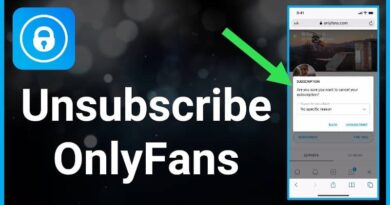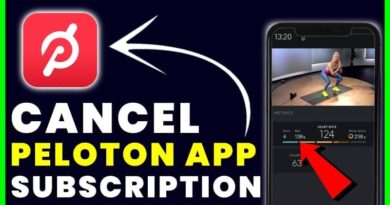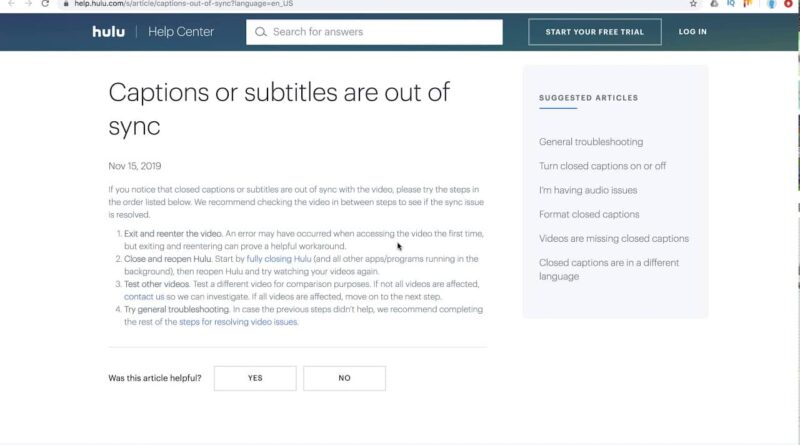
Hulu is a popular streaming service with many T.V. episodes and films. There have been cases where the subtitles don’t match up with the audio adequately despite giving viewers the convenience of subtitles for accessibility or language considerations.
Many users are curious about this problem’s origins and potential solutions.
You’re not the only one who has encountered out-of-sync subtitles when using Hulu. This article will examine the potential causes of this issue and offer practical advice on how to fix it.
You may substantially improve your viewing experience and fully immerse yourself in the Hulu episodes you enjoy by being aware of the problems and finding solutions.
Understanding the Basics
Before we dive into the specifics, let’s establish what subtitle syncing means. Subtitles are text overlays displayed on your screen that correspond to the dialogue or audio in the video you’re watching.
When subtitles are out of sync, they do not match the spoken words or actions on the screen. This mismatch can disrupt your immersion in the content and make it challenging to follow the storyline.
The Importance of Accurate Subtitles
Accurate subtitles are crucial for a variety of reasons. They enhance accessibility for individuals with hearing impairments, aid non-native English speakers in understanding the dialogue, and allow viewers to enjoy content in noisy environments without disturbing others.
When subtitles are out of sync, these benefits are compromised.
Common Causes of Hulu Subtitles Synchronization Problem
Let’s explore the factors that can lead to subtitle synchronization issues on Hulu:
1. Playback Device Problems
Often, subtitle sync problems stem from issues with the device you’re using to stream Hulu. If your device’s software or hardware isn’t up to date, it can lead to discrepancies in subtitle timing.
2. Device Compatibility
Different devices have varying capabilities when it comes to rendering subtitles accurately. Compatibility issues between Hulu’s subtitle formatting and your streaming device can lead to synchronization problems.
3. Content-Encoding
Hulu offers various content, including shows and movies from multiple sources. Sometimes, the content’s original encoding may not be fully compatible with Hulu’s subtitle system, causing timing discrepancies.
4. Software Glitches
Software glitches within the Hulu app or on your streaming device can also lead to subtitle synchronization issues. These glitches can affect the app’s overall performance, including subtitle rendering.
5. User Settings
Sometimes, the problem may not lie with Hulu but with your own settings. If you’ve customized subtitle settings on your device or within the Hulu app, these adjustments may be causing the subtitles to be out of sync.
6. Network Lag
Network lag is one of the leading causes of out-of-sync subtitles on Hulu. Streaming video and audio content may experience delays if your internet connection is slow or unpredictable.
This delay can lead to subtitles being ahead or behind the actual dialogue or scenes.
How to Fix Hulu Subtitles Delay Issue?
Now that we’ve identified potential causes, let’s explore some solutions to get those subtitles back on track. Watch the video to get started.
1. Check Your Internet Connection
The first step in resolving subtitle synchronization issues is ensuring a stable, high-speed internet connection. Slow or interrupted internet can lead to timing discrepancies.
Try restarting your router or switching to a faster network if possible.
2. Restart the Hulu App
Sometimes, simply closing and reopening the Hulu app can resolve subtitle synchronization problems. This can help clear any temporary glitches or errors within the app.
3. Adjust Subtitle Settings
Within the Hulu app, you can manually adjust subtitle settings to sync them with your watching content. Look for the subtitle settings in the playback menu and fine-tune the timing until it matches the dialogue.
4. Exit background applications
Close all background-running applications on your smartphone. Some applications use so much RAM that there is only a little left over for your Hulu program to operate appropriately.
5. Hulu’s Additional Video Streams
Stream a different video to determine whether the subtitle out-of-sync problem affects all of Hulu’s videos or the one you are attempting to watch.
If the streaming video has a problem, you must speak with Hulu support to have it fixed.
However, if the problem affects every video on Hulu, continue reading for further troubleshooting tips.
6. Update Your Hulu App
The fact that your Hulu app hasn’t been updated in a while may cause your subtitles to be out of sync. Updates to the Hulu app typically include bug fixes, new features, and occasionally new user interfaces that could resolve the issue with the out-of-sync subtitles.
The problem may be resolved effectively by updating the app.
7. Change to a Compatible Device
All devices do not support the closed captioning feature on Hulu. To see if the problem is with device compatibility, try streaming on a different device.
8. Contact Hulu Support
Don’t hesitate to contact Hulu’s customer support if all else fails. They can provide personalized assistance and troubleshoot the issue further. They may also be aware of any ongoing technical problems affecting subtitles.
How to Disable Subtitles on Hulu?
Following these easy steps will allow you to disable subtitles when watching a video on Hulu:
- Start the video you wish to watch playing.
- In the lower right corner of the screen, click the “Settings” icon.
- From the menu, pick “Subtitles & Audio”.
- Select “Off” from the “Subtitles” menu.
Alternatively, you can use your remote control to turn off the subtitles. This is how:
- Click the “Down” arrow on your remote to play a video.
- The playback menu will appear as a result.
- From the menu, pick “Subtitles & Audio”.
- Select “Off” from the “Subtitles” menu.
FAQs
1. Are subtitle sync issues common on Hulu?
Subtitle sync issues can occur on any streaming platform, including Hulu, but they are rare. They usually relate to specific factors like device, network, or content problems.
2. What should I do if subtitles are ahead of the audio?
You can try modifying the subtitle delay settings in the Hulu app to synchronize the subtitles with the video if they are ahead of the audio.
3. Is it possible to turn off subtitles on Hulu?
Yes, you can typically turn off subtitles in the settings menu of the Hulu app while watching a video.
4. How can I report subtitle syncing issues to Hulu?
You can report subtitle syncing issues to Hulu’s customer support through their official website or app. They will investigate the problem and work on resolving it.
5. How to Change Subtitles on Hulu?
In the bottom-right portion of the screen, tap the Account symbol. Select Subtitles and captions from the Settings menu. You can modify the Text Size and Caption Style after being taken to the device settings on your computer.
Conclusion
Subtitle synchronization issues on Hulu can be frustrating but not impossible. By troubleshooting your device, improving your internet connection, and keeping the Hulu app updated, you can significantly reduce the chances of encountering this problem.
Remember that reporting content issues can contribute to a smoother streaming experience for you and fellow Hulu viewers.