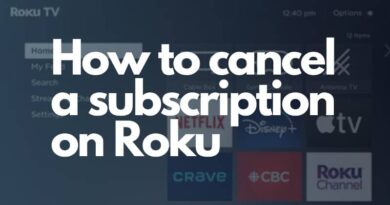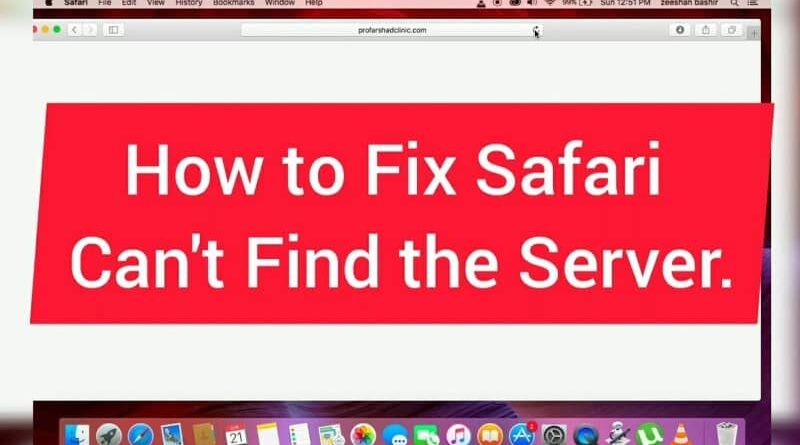
Have you ever tried to surf the internet and received the annoying notice “Safari can’t find server”? It can be extremely annoying when you’re conducting crucial research or trying to access a website and encountering this error. But fear not—there are fixes for this widespread problem.
Apple’s Safari creation boasts impressively rapid responsiveness and an easygoing design flare. Although it may seem flawless, it faces challenges with all software. Frequently encountered by Safari users, the error message implies the absence of a server.
On encountering this error notice, users receive salient information about insufficient server presence.
Here, you may find long-term solutions to overcome issues like these. Various troubleshooting strategies and fixes addressing the “Safari can’t locate server” mistake will be presented here.
We have you covered whether you use a Mac, an iPhone, or an iPad. Let’s begin resolving this problem so you can bid farewell to the aggravation of being unable to access your favorite websites.
5 Possible Reasons Behind This Problem
1. Poor Internet Connection
The foundation of any successful web browsing experience is a stable internet connection. Your internet connection should be checked first if Safari has trouble locating the server. It can be sluggish or sporadic, which would make connecting to the server for the website difficult.
2. DNS Server Issues
Domain Name System (DNS) servers are crucial in translating human-readable website addresses into IP addresses that computers can understand. Due to DNS server issues, Safari may occasionally have trouble locating the server.
To resolve this, consider switching to a more dependable DNS server configuration, such as Google’s DNS or OpenDNS.
3. Firewall or virus protection software
Your computer must have a firewall and antivirus software to be protected from online dangers. However, they occasionally interfere with reputable website connections, preventing Safari from locating the server.
To resolve this, check your firewall and antivirus settings to ensure they are not blocking Safari. You may need to create exceptions for Safari or temporarily disable these security features to test if they are the cause.
4. Outdated Browser
Outdated web browsers and additional software may give rise to various issues if updating your browser is necessary due to Safari’s inability to find the server. Developers frequently release updates to fix issues and enhance website compatibility.
Updating Safari can resolve server connection problems and improve your browsing experience.
5. Incorrect URL or Typo
Sometimes, the simplest explanation is the correct one. Safari may need help finding the server because you entered an incorrect URL or made a typo. Verify the website address again in the address bar to be sure it is correct.
Because URLs are case-sensitive, be particularly careful with your spelling and capitalization. Any URL mistakes should be fixed to remedy the problem.
For more detailed information, watch the video below.
Safari Troubleshooting Steps
| Problem | Possible Solutions |
| Safari Can’t Find Server | 1. Check your internet connection. |
| 2. Ensure Wi-Fi or mobile data is enabled. | |
| 3. Restart your router/modem. | |
| 4. Try using a different browser. | |
| 5. Clear Safari’s cache and cookies. | |
| 6. Disable VPN or proxy settings. | |
| 7. Check DNS settings and use Google DNS (8.8.8.8). | |
| 8. Temporarily disable firewall/antivirus software. | |
| 9. Ensure the website is not down for everyone. | |
| 10. Reset Safari settings to default. | |
| 11. Update Safari to the latest version. | |
| 12. Restart your device. | |
| 13. Contact your ISP for further assistance. |
1. Check Your Internet Connection
The most basic but often overlooked solution is to ensure your internet connection is active and stable. This error can simply be a result of a weak or interrupted connection. Try loading other websites or using different devices to confirm if it’s a network issue.
2. Clear Safari’s Cache and Cookies
Sometimes, cached data and cookies can cause conflicts with website loading. To fix this, navigate to Safari’s settings, find the “Clear History and Website Data” option, and clear your browsing history, cookies, and cached data.
3. Disable VPN and Proxy Settings
A VPN or proxy server may prevent Safari from connecting to the server if you use one. Disable these services momentarily, then try refreshing the website. If it works, consider reconfiguring your VPN or proxy settings.
4. Check DNS Settings
In terms of domain name system (DNS) settings within your web browser, there may be consequences for server location detection. Update your domain name system (DNS) settings with a trustworthy and fast DNS provider like Google DNS or OpenDNS.
This frequently helps to fix the problem.
5. Disable Browser Extensions
Browser extensions can sometimes cause conflicts and prevent websites from loading correctly. Try disabling your extensions individually to identify if any of them are the culprit. If you find the problematic extension, either update it or uninstall it.
6. Update Safari
Outdated browser versions may have bugs that cause server-related errors. To update Safari, follow these steps:
First, look for updates
Go to System Preferences > Software Update from the Apple Menu.
Update Safari
To install a Safari update, click “Update Now” if one is available.
Conclusion
Not alarming, Safari might need help finding the server on occasion. Following these 6 procedures guarantees simpler issue fixing and heightened online navigation fluency.
FAQs
Q1: Why does Safari sometimes fail to find the server?
This issue can occur due to various reasons, including network problems, cached data conflicts, VPN settings, DNS issues, or problematic browser extensions.
Q2: How do I know if it’s a network problem causing the error?
Try accessing other websites or using different devices on the same network. If they work fine, it’s likely not a network issue.
Q3: Will another browser resolve Safari’s error?
Feel free to give any other browsers (such as Google Chrome & Mozilla Firefox) a whirl; they might just grant you temporary entry.
Q4: Explain the basics about DNS – perhaps you could enlighten me on adjustments, too?
Web address translations occur through DNS settings. Amending your network settings by modifying the DNS server address to more dependable choices, especially Google DNS (8.8.8.8), might help stabilize your online activities for better performance.
Q5: Is it safe to clear Safari’s cache and cookies?
It’s safe to clear your browsing history, cookies, and cached data in Safari. However, remember that you’ll lose saved passwords and website preferences.